Site pages
Current course
Participants
General
MODULE 1. Orhtographic Projections of Machine comp...
MODULE 2. Types of joints
MODULE 3. Computer Aided drawing
MODULE 4. Numeric control systems
22 March - 28 March
29 March - 4 April
5 April - 11 April
12 April - 18 April
19 April - 25 April
26 April - 2 May
LESSON 9. Application of computers for design CAD, define, benefits, system components and computer hardware for CAD, display, input and output devices
9.1.Introduction
Application of computers in our daily life has become our way of life. The development of computers during 1947 has crossed a long way to our modern computers which are very simple and user friendly. They are used in all the fields. Though they were originally developed for performing numerical calculations, the computer graphics techniques lead the way to use them for design and drafting from 1960 onwards. The preparation of an engineering drawing with the aid of computer using soft wares is known as computer aided drafting or computer aided design and drafting and abbreviated as CAD. CAD is not a substitute for design or drawing concept. It is only a tool that can be used for making drawings. The underlying basic concepts as Orthographic projection, sectional view and Isometric views etc., remain the same regardless of the tool used for creating drawing.
9.2.Benefits
The CAD systems are user friendly. The work can be completed very quickly. This results in reduction of labour and time.
The computers work very accurately, giving better quality drawing.
The drawings can be stored and recollected when ever needed.
The corrections and modifications can be done quickly and easily.
Different design ideas can be tried having single basic drawing.
Visual modelling of any object or component can be done.
When the same component is needed in many places, the same drawing can be
inserted in the required places, instead drawing it again.
It helps to visualize how the final product will be by using colour graphics.
These are only few benefits of Computer Aided Design.
9.3.System components and computer hardware for CAD
The system requirements for installing CAD software comprises of common PC of minimum Pentium configuration, Plotters, drafting pads and monitors of large display area. Large area facilitates easy viewing and maximum details of large drawings. Drafting software is an application package that can be loaded in the computer hardware and provide a platform to create high quality drawings. The first CAD soft ware was developed by IBM in 1960s called DAC-1 for custom use by General Motors in car design. In 1882, a company called AutoDesk introduced the first CAD program for the PCs, called AutoCad. With this CAD become economically affordable. Then many packages become available like SolidWorks, ProEngineer, IDEAS etc.,
9.4.Display
The display area is a monitor, the size of which is given by the distance across the corners. The displays can be texts or graphics. The screen is divided in the horizontal and vertical directions in to a large number of picture elements called ‘pixels’. The higher the pixels, the better will be the appearance of the picture. We have colour monitors now a days.
9.5.Input devices
The input devices are those devices used to feed the data or the requirement to the computer system. We communicate with the system through the input devices. . Software drivers are required to enable the host applications programs. i.e., the CAD/CAM software, to interpret the information received from input devices as well as send information to output devices. There are many input devices. The input may be in the form of text or graphics. The input in the form is given by the alphanumeric (character-oriented) keyboards. Graphics devices, or locators, provide a position or location on the screen. These include lightpens, mice, digitizing tablets and styluses, joysticks, trackballs, thumbwheels, touchscreens, and touchpads. Locating devices typically operate by controlling the position of a cursor on the screen. Thus, they are also referred to as cursor-control devices. The joystick provide three-dimensional input are two-dimensional input devices Another class of graphics input devices, besides locating devices, is digitizer boards or tablets, or simply digitizers. Digitizers can be divided into three kinds relative to the mode of operation of the cursor. They are free-cursor, constrained-cursor, and motor-cursor digitizers. In the first kind, the cursor is attached to the end of a flexible chord, in the second it slides along a gantry that traverses the entire digitizing board area, and in the third kind the cursor motion is accomplished by motors driven by an operator controlled joystick. Image-input devices such as video frame grabbers and scanners comprise the third class of graphics-input devices
9.5.1 Keyboards
Conventional keyboards are text-only devices and form an essential and basic input device. They are typically employed to create/edit programs or to perform word processing functions. These keyboards have been modified to perform graphics tasks by adding special function keys or attaching graphics –input devices such as mice to them. The programmable function keyboard (PFK) is another type that typically has pushbuttons that are programmed to eliminate extensive typing of commands or entering coordinate information. The pushbuttons are controlled by the software and maybe assigned different functions at different phases of the software. PFK maybe built as a separate unit, or button may just be integrated with a conventional keyboard.

Fig.9.1.Keyboard
9.5.2. Light pens
The light pen is intrinsically a pointing or picking device that enables the user to select a displayed graphics item on a screen by directly touching its surface in the vicinity of the item. The application program processes the information generated from the touching to identify the selectable item to operate on. The light pen, however, does not typically have hardware for tracking, positioning, or locating in comparison to digitizing tablet and stylus. Instead, these functions are performed by utilizing the hardware capabilities of the graphics display at hand. The light pen itself does not emit light but rather detects it from graphics items displayed on the screen. Using the emitted light as an input, it sends an interrupt signal to the computer to determine which item was seen by the pen.

9.2. Light pens
9.5.3.Digitizing tablet
A digitizing tablet is considered to be a locating as well as a pointing device. It is a small, low-resolution digitizing board often used in conjunction with a graphics display. The tablet is a flat surface over which a stylus or a puck (a hand-hold cursor to differentiate it from a display screen cursor) can be moved by the user. The close resemblance of the tablet and stylus to paper and pencil contributes to its popularity as an input device in computer graphics. The stylus is shaped like a pen, and a puck is a little hand-held box. The puck contains a rectile and at least one pushbutton. The rectile’s engraved cross-hairs help locate a point for digitizing. Pressing the pushbutton sends the coordinates at the cross-hairs to the computer. Additional buttons may be available on the puck and may be programmed by the software for other functions than digitizing locations such as selecting alphanumeric font sizes or electronic symbols. Sizes of digitizing tablets range form 11 x 11 to 36 x 36 inches and perhaps larger.

9.3.Digitizing tablet
9.5.4.Mouse Systems
The mouse was invented in the late 1960s as a location device but has only recently become fairly popular due to its convenient use with icons and pop-up and pull-down menus. Unlike the digitizing tablet, the mouse measures its relative movement from its last position, rather than where it is in relation to some fixed surface. There are two basic types of mice available: mechanical and optical. The mechanical mouse is a box with two metal wheels or rollers on the bottom whose axes are orthogonal in order to record the mouse motion in the x and y directions. The roll of the mouse on any flat surface causes the rotation of the wheel which is encoded into digital values via potentiometers. These values may be stored, when a mouse pushbutton is depressed, in the mouse registers accessible by the application program either immediately or during the computer interrupts every refresh cycle. Using these values, the program can determine the direction and magnitude of the mouse movement. Unlike the mechanical one, the optical mouse is used in conjunction with a special surface (the mouse pad). Movements over this surface are measured by a light beam modulation and optical encoding techniques. The light source is located at the bottom and the mouse must be in contact with the surface for the screen cursor to follow its movements. Pushbuttons may be mounted on top of the mouse and programmed to various functions.

9.4.Mouse System
9.5.5.Joysticks, Trackballs, and Thumbwheels
These are less popular locating devices than the tablet or the mouse. Their concept of operation is very similar to that of the mechanical mouse. The joystick works by pushing its stick backward or forward or to the left or to the right. The extreme positions of these directions correspond to the four corners of the screen. A joystick may be equipped with a rotating knob on the top.
A trackball is similar in principle to a joystick but it allows more precise fingertip control. The ball rotates freely within its mount. Both the joystick and the trackball have been used historically in radar and flight control systems. Both are used to navigate the screen display cursor. The user of a trackball can learn quickly how to adjust to any nonlinearity in its performance.
Two thumbwheels are usually required to control the screen cursor, one for its horizontal position and the other for its vertical position. Each position is indicated on the screen by a cross-hair. Thumbwheels are usually mounted on the keyboard.
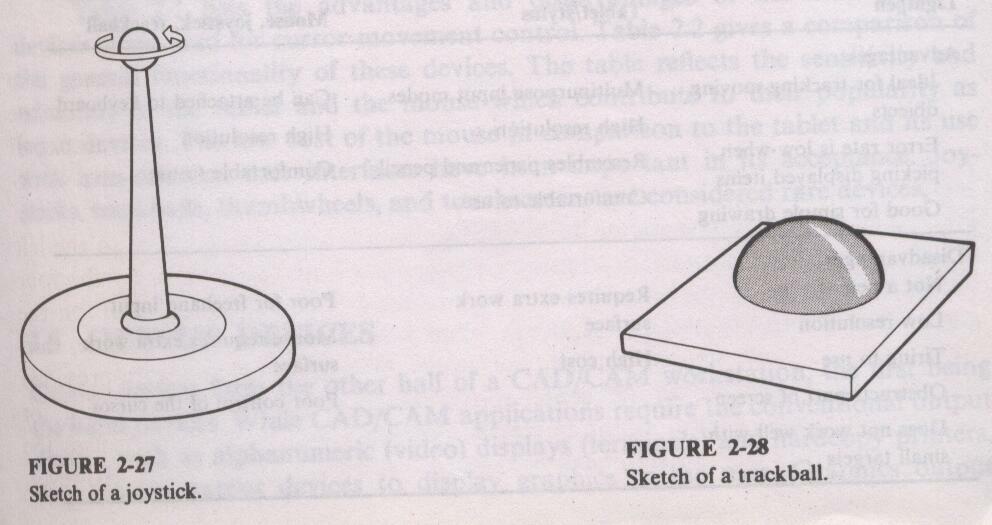
9.5.Joysticks, Trackballs, and Thumbwheels
9.6.Output Devices
Output devices form the other half of a CAD/CAM workstation, the first being the input devices. While CAD/CAM applications require the conventional output devices such as alphanumeric (video) displays (terminals) and hardcopy printers, they require output devices to display graphics to the user. Graphics output devices can be divided into soft and hard devices. The former refer to the graphics displays or terminals which only display information on a screen. Hard output devices refer to hardcopy printers and plotters that can provide permanent copies of the displayed information.
9.6.1 Graphics Displays
The graphics of a workstation is considered its most important component because the quality of the displayed image influences the perception of generated designs on the CAD/CAM system. In addition to viewing images, the graphics display enables the user to communicate with the displayed image by adding, deleting, blanking, and moving graphics entities on the display screen. As a matter of fact, this communication process is what gives interactive graphics its name to differentiate it form passive graphics, as in the case of a home television set, that the user cannot change.
Various display technologies are now available to the user to choose from. They are all based on the concept of converting the computer’s electrical signals, controlled by the corresponding digital information, into visible images at high speeds. Among the available technologies, the CRT (cathode ray tube) is the most dominating and has produced a wide range of extremely effective graphics displays. Other technologies utilize laser, flat panel displays, or plasma panel displays. In the first, a laser beam, instead of an electron beam, is used to trace an image in a film. In the second, a liquid crystal display (LCD) and light-emitting diodes (LEDs) are used to generate images. The plasma display uses small neon bulbs arranged in a panel which provides a medium resolution display. Thus far, none of these display technologies has been able to displace the CRT as the dominant graphics display device.
By controlling the beam direction and intensity in a way related to the graphics information generated in the computer, meaningful and desired graphics can be displayed on the screen. The deflection system of the CRT controls the x and y, or the horizontal and vertical, positions of the beam which in turn are related to the graphics information through the display controller, which typically sits between the computer and the CRT. The controller receives the information from the computer and converts it into signals acceptable to the CRT. Other names for the display controller are the display processor, the display logical processor, or the display processing unit. The major tasks that the display processor performs are the voltage-level convergence between the computer and the computer and the CRT, the compensation for the difference in speed between the computer and the CRT (by acting as a buffer), and the generation of graphics and texts. More often, display processors are furnished with additional hardware to implement standard graphics software functions into hardware to improve the speed of response. Such functions include transformations (scaling, rotation, and translation) and shading.
The graphics display can be divided into two types based on the scan technology used to control the electron beam when generating graphics on the screen. These are random and raster scan. In random scan (also referred to as stroke writing, vector writing, or calligraphic scan), graphics can be generated by drawing vectors or line segments on the screen in a random order which is controlled by the user input and the software. The word ‘random” indicates that the screen is not scanned in a particular order. On the other hand, in the raster scan system, the screen is scanned from left to right, top to bottom, all the time to generate graphics. This is similar to the home television scan system, thus suggesting the name “digital scan”. The three existing CRT displays that are based on these techniques are the refresh (calligraphic) display, direct view storage tube, and the raster display. The first two are vector displays based on the random scan technique and the last is based on the raster scan technique.
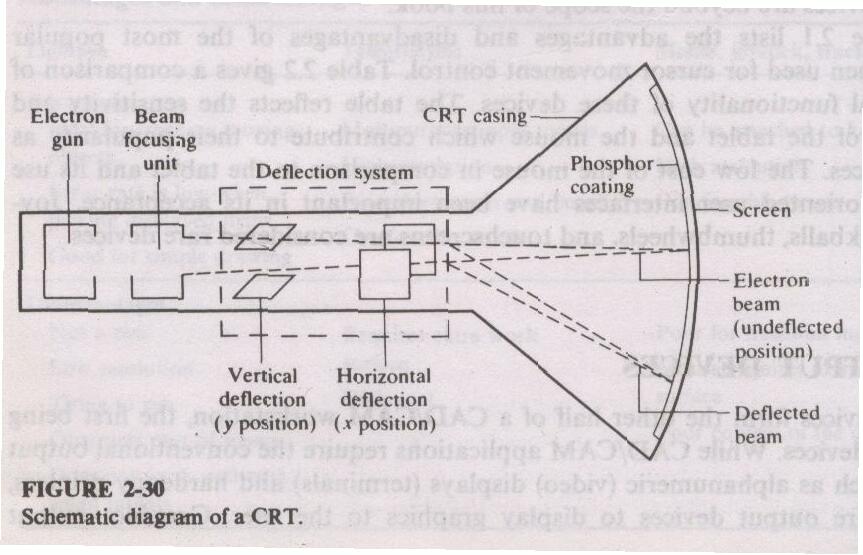
Fig.9.6.Cathode Ray Tube
9.6.1.1 Refresh Display.
In this system, the deflection system of the CRT is controlled and driven by the vector and character generators and digital-to-analog converters. The refresh buffer stores the display file or program, which contains points, lines, characters, and other attributes of the picture to be drawn these commands are interpreted and processed by the display processor. The electron beam accordingly excites the phosphor, which glows for a short period. To maintain a steady flicker-free image, the screen must be refreshed or redrawn at least 30 to 60 times per second, that is, at a rate of 30 to 60 Hz.
The display file is generated by the CAD/CAM software and is considered a data structure which must be updated and constructed according to the needs of the application program, that is, the software. Changes made to the display file by the software
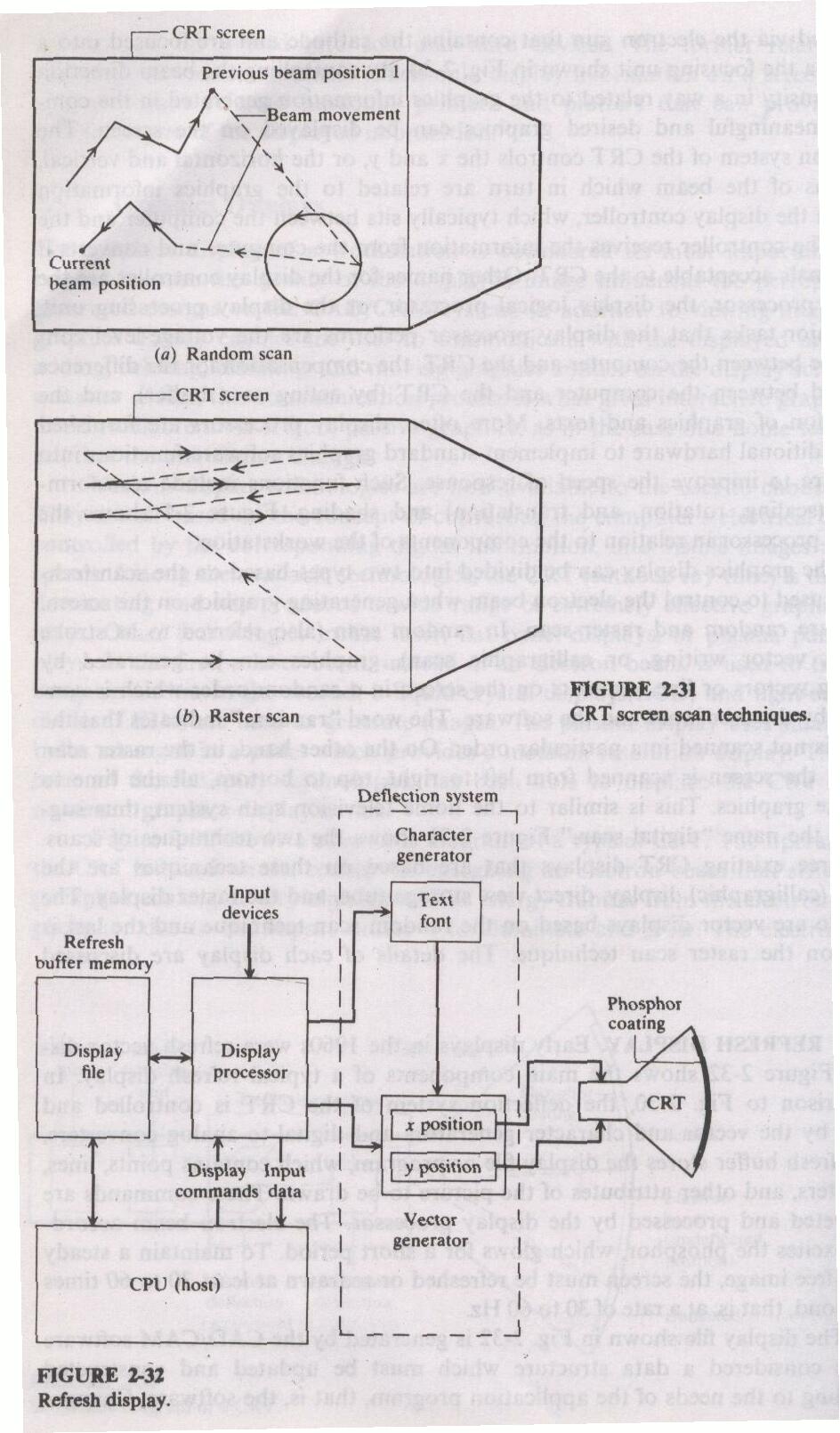
Fig.9.7.CRT screen scan technique and Fig.9.8. Refresh display
must be synchronized with the display refresh cycle to prevent the display of an incomplete picture. If the software updates the file fast enough, then it is possible to use the dynamic techniques such as animation to stimulate movements as well as developing responsive user interfaces.
9.6.1.2 Direct View Storage Tube (DVST).
Refresh displays were very expensive and, at the end of the 1960s the DVST was introduced by Tektronix as an alternative and inexpensive solution. It is believed that the emergence of the DVST in that time had a significant impact on making CAD/CAM systems affordable for both users and programmers. The DVST eliminates the refresh processors completely and, consequently, the refresh buffer used with the refresh display. It also uses a special type of phosphor that
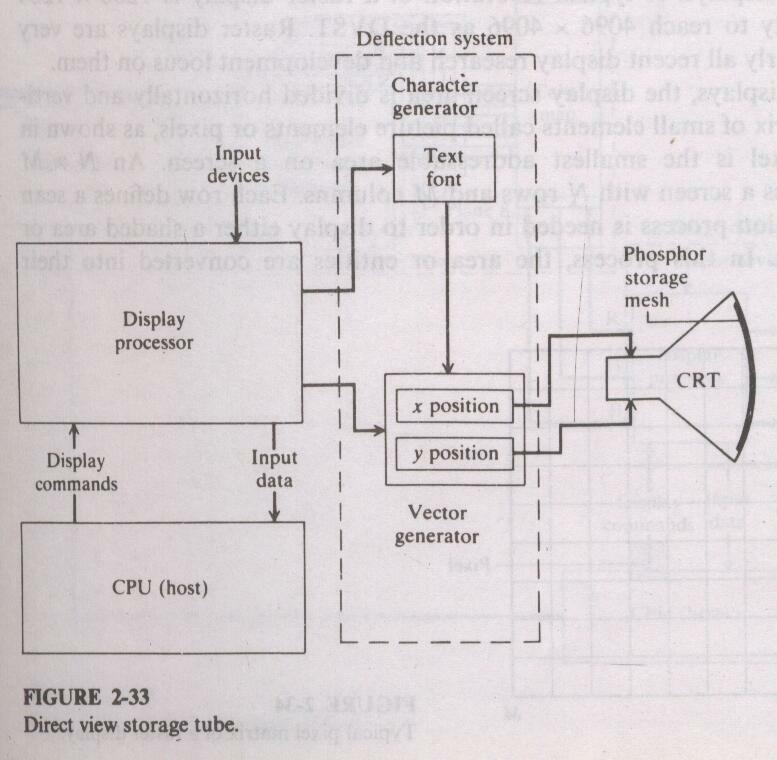
Fig.9.9. Direct View Storage Tube
has a long-lasting glowing effect. The phosphor is embedded in a storage tube. In addition, the speed of the electron beam in the DVST is slower than in the refresh display due to elimination of the refresh cycle.
In the DVST, the picture is stored as a charge in the phosphor mesh located behind the screen’s surface. But due to the lack of selective erasure, the DVST cannot provide colors, animation, and use of a lightpen as an input device. Due to its main advantages of inexpensive price and high resolution, early turnkey CAD/CAM systems used storage tubes for their displays.
9.6.1.3 Raster Display
In raster displays, the display screen area is divided horizontally and vertically into a matrix of small elements called picture elements or pixels or pixels, as shown in Fig. 9.10. A pixel is the smallest addressable area on a screen. An N x M resolution defines a screen with N rows and M columns. Each row defines a scan line. A rasterization process is needed in order to display either a shaded area or graphics entities. In this process, the area or entities are converted into their Corresponding pixels whose intensity and color are controlled by the image display system.
![]()
Fig.9.10. Pixel Matrix of Raster display
The creation of raster-format data from geometric information is known as scan conversion or rasterization. A rasterizer that forms the image-creation system is mainly a set of scan-conversion algorithms. Due to the universal need for theses algorithms, the scan conversion or rasterization process is now hardware implemented and is done locally in the workstation. As an example, there are standard algorithms such as the DDA (digital differential analyzer) and the Bresenham’s method which are used to draw a line by generating pixels to approximate the line. Similar algorithms exist to draw arcs, text, and surfaces. This is why it is possible to create images with different colors and hollow areas on raster displays.
The values of the pixels of a display screen that result from the scan-conversion process are stored in an area or memory called frame buffer or bit
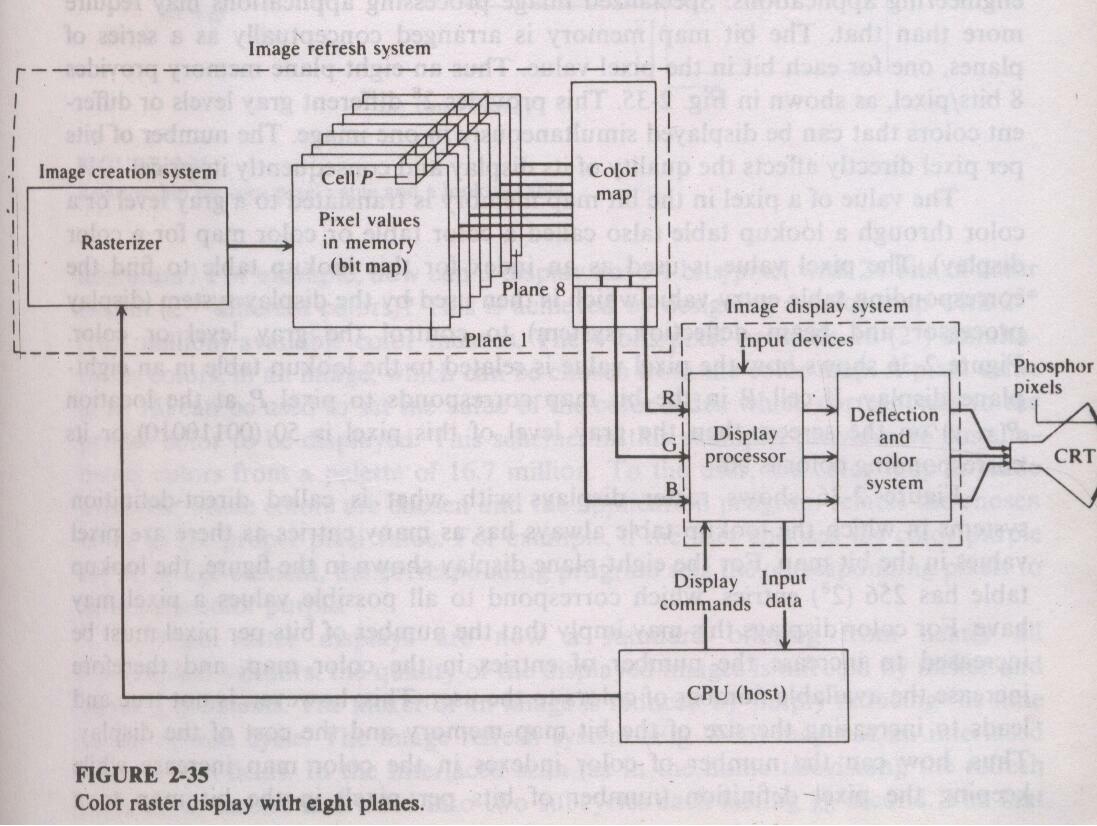
Fig.9.11.Colour raster display
map refresh buffer (bit map, for short).. Each pixel value determines its brightness (gray level) or most often its color on the screen. There is a one-to-one correspondence between every cell in the bit map memory and every pixel on the screen. The display processor maps every cell into its corresponding screen pixel brightness or color. In order to maintain a flicker-free image on the screen, the screen must be refreshed at the rate of 30 or 60 Hz, as in the case of refresh displays. The refresh process is performed by passing the pixel values in the bit map to the display processor every refresh cycle regardless of whether these values represent the image or the background. Therefore the refresh process is independent of the complexity of the image and the number of its graphics items. Thus there is no chance of a flicker problem with the increased complexity of the image as in the case of refresh displays.